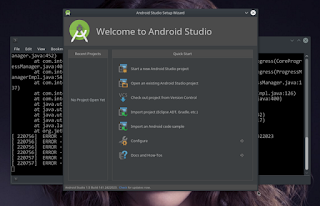Well, quiet long time did not tweak any PC ( some about two years ). Having new 256 GB sata SSD and deciding to put into a box : GIGABYTE Board, Powered by AMD A6-7400K Radeon R5, supported by 2 x 8GB DDR 3 RAM.
It's time to choose a Linux Distro, I do love Gentoo, NOT by the reason she is special, or she is powerful, or she is beautiful. I just love her. Every linux distro always having strong and weakness, distro choice is just a favour.
Grab Gentoo, up and running. As long time XFCE Desktop user, with some shift to LXQT Desktop, I wish to try Lumina Desktop, a new comer with many appluas and good review from linux community, for sure also by BSD folk. I do love Lumina Logo design, very attractive.
Story
By own reason, I avoiding to use overlay repository in Gentoo, this is the way I respected gentoo dev Team. 3 - 4 times failure in emerging x11-wm/lumina. Went to forum and did not find way out, only remember a forum member wrote "... Lumina installation in gentoo is incomplete" I read it with little smile.
By masking x11-wm/lumina-1.6.2-r1, x11-wm/lumina-1.6.2-p1 the box success to merge x11-wm/lumina-1.6.2-r3. For some reason, I changed my mind. Unmerge x11-wm/lumina from portage and grab github source from Lumina official repository, build, install, up and running : Lumina 1.6.3
Headache
By avoiding to utilize Display Manager, LOL. So I can not get Lumina start on the box, console command line :
$exec start-lumina-desktop as common user, did not work
Thus the beast start by "funny" way :
$ startx
X starting, then on the xterm put command
$ exec start-lumina-desktop
LOL
I have trited put "exec start-lumina-desktop" on xinitrc file, and expectedly will be invoked Lumina by startx command, this also DID NOT work.
Review
Under funny start, Lumina give great feeling for daily bullets, very fast and simple, most application well running. stable and satisfied, so far so good.
Display-Manager
Considering to do something on PC, I gave up and grab a display-manager for make life easier. SDDM running flawlessly to make Lumina up and running.
Screenshot
 |
| With Display-Manager |
 | |
| SS on Funny Start |
Lumina-Deskptop will be my Dekstop Environment of Choice.