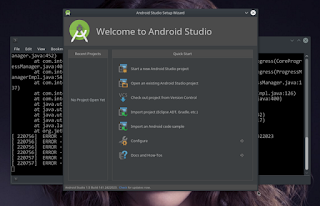MXNEC M307 is one of thousands or probably millions device for MT6577 SoC. A Rooting Method for MXNEC M307 probably also working for all MT6577 Devices, but No Guarantee. Rooting TUTORIAL have been established by XDA Member Yuweng on his XDA Thread however, the thread make Head Spinning Sometimes, due to Not Well Organized, No Doubt XDA Forum is one of greatest Forum in the Net. MXNEC seems a Local Thailand Brand, thus The Device is Not Internationally recognized, this Thailand Vendor probably manufactured the device in China
- Recognizing Your Device This page of MXNEC M307 DEVICE hopefully give some details of the device, and visit VENDOR SITE for gain another information.
- Precondition of Device
- Fresh from the Vendor or Factory condition (mean device is in condition when a user received from retailer is welcome)
- Device in well Function (some bloatware include sometimes)
- No hardware damage or malfunction
- No tweak, failure attemp to root, No messy partition lay out
- What do we want to gain
- Root Access to device
- Installing CWR or TWRP in Device
- Wipe bloatware
- Installing some preferred application and required root access
- Flashing CUSTOM ROM once available
- Use the device as Development/Learning Board
- Basic Skill
- Understand How to use Windows Computer, XP, Vista, Win7, Win8 in basic
- Understand How to INSTALL DRIVER on your Windows Computer
- Understand basic Android Tweaking very common terminology like : ADB (Android Debug Bridge), Developer Option, Android USB Debugging
- Tools Available and Requirement
- Windows PC (unfortunately No Flashing Tools available for Linux Platform so far)
- MTK Droid Tools : You can DOWNLOAD AND SAY THANKS TO THE DEVELOPER MTK Droid is Rooting Tools for MT6577 and known work for MT6575 MT6555 MT6553, the tools is not only for rooting, but can do Back Up, whole ROM live in the device
- michfood-Port-TWRP-V2.4.2.0-Varun.Chitre15 : DOWNLOAD HERE This tools will PORT Stock Recovery for your Device into TWRP (a Touch Customs Android Recovery software) released by TEAM WIN
- SP Flash Tools for MT65xx : DOWNLOAD HERE MT Flash Tools is for Flashing rom system image, boot image, recovery image, logo image, boot loader image and other component into device.
- Google USB Driver : DOWNLOAD HERE For Windows Machine Google USB Driver for Windows is required for your device to have ADB Interface and Detected as ADB Device
- MTK OEM Drivers for your MXNEC M307 MT6577 Device : DOWNLOAD HERE OEM Drivers is Windows Driver wrote uniquely for Your Device to enable phone device communicate properly with Desktop PC
- MT6577 USB VCOM Drivers : DOWNLOAD HERE
- 7zip an archive software to unpack/repack zip archived file DOWNLOAD HERE (if don't have already) other zip application like winzip also welcome
Presumed All Drivers properly set up on Win Machine, All Tolls Downloaded and Extracted in appropriate working folder, full charge the battery of Smart PhoneLet the fun begin, FIRST Thing to do is testing all PC Port working well, ensuring PC detected and can communicate with device, turn on windows machine sound and set to give sound alert once a new device/peripheral connected. Just for info, MXNEC M307 (and probably most MT6577 devices), have NO fastboot interface on the boot loader, they utilize UBOOT (Universal Boot) as boot loader. The "download mode" is a state where a device ready to accept flashing process of internal "disk" (emmc or mtd), for MT6577 device the state NAMED PRELOADER. PRELOADER STATE, MXNEC M307 MT6577 device can be achieved by
- Swtiched OFF the phone
- Take out the Battery
- Put in Back the Battery into battery slop
- Connected to PC via USB Port
- NOTE : Preloader State on MXNEC M307 MT6577 Device is appear only some seconds, probably 3-5 seconds since device connected to usb, and after that immediately turning into CHARGING STATE
- Testing Connection between device and PC
- Do above step : swithced off phone, take out battery, put in back battery into battery slot properly
- Open Device Manager on Windows Machine
- Connect phone to PC Via USB Port
- Check Device Manager on PC

- If you DO NOT SEE MediaTek PreLoader USB VCOM Port (Com6 ... Your probably different port number)
- There is a problem on connection and will caused failure in flashing the device, go and check your driver installation
- If you CAN SEE MediaTek PreLoader USB VCOM, then it is correct track to proceed
- Switched on Phone, let phone booting normally up to ON stand by state
- Set phone into USB Debugging ENABLE, touch Setting > Developer Option > USB Debugging ... Optionally Enable Stay Awake

- Connect phone to PC via usb Port
- Open windows Machine and Check the Device Manager

- UNFORTUNATELY My MXNEC M307 MT6577 detected by windows as SAMSUNG DEVICE :(
- If dont see anything or ADB Exclaimed. Then need to get rid with reinstalling OEM Drivers and Google USB Driver
- LET DO ROOTING Rooting to MXNEC M307 MT6577 will Use MTKDroidTools which should be downloaded and unpacked. Go to Unpcaked MTKDroidTools Folder
- For windows 7 point MTKDroidTools.exe > right click > Run As Administrator
- Connect Phone to PC via USB Port (Phone in ADB/Android Mode)
- A MTK Droid Tools windows will Come Up

- First and Very Important is Creating Scatter File

- To create Scatter File Click BlockMap button
- A Windows will Come Up
-

- Click Create Scatter File
- Save File Named MT6577_Android_scatter_emmc.txt in a Folder you like, suggested create a folder named MXNEC M307 to save the file for easy tracing
- Hit Return on the Block Info window
- Back to MTKDroid Tools Windiows

- Click ROOT Button
- On Process MTK Tools windows will instruct to touch Restore My Data on Phone

- Your Phone will change to a Restore state, something like below

- Tap the Phone gently at Restore my Data
- Please patiently wait ... Phone is being rooted by MTK Droid Tools ... take a while
- A POP UP WINDOWS WILL APPEAR TO ASK RESTORE PLEASE ENSURE TO CLICK NO AGAIN NO
- A Window Pop Up appear to ask to Install Busybox and File Explorer ... ensure to click YES
-

- FINISH YOU ARE ROOTED and JUST BREAK YOUR WARRANTY
Please Check Also on ADB State the device is detected by PC, ADB State is device Normal Booting up on a condition when a normal phone used for phoning, texting, browsing, gaming etc.
- To unbrick a device if something wrong during tweaking, testing
- To revert back to Factory state for many purpose... Just in case
- To help friend owned similart device and need factory ROM by uploading somewhere in the NET, set to enable public access thus anyone can download
- Device have been rooted by above step
- Set Device to USB Debugging Enable
- Go to MTK Droid Tools > Run As Administrator MTK Droid Tools.exe
- Connect Phone to PC via USB Port
-

- Green color on device indicator 9300 indicate the devices have been ROOTED (The Color for every computer probably different)
- Click Second Tab : root, backup,recovery

- To do Back up Just Click Back Up Button, by default MTK Droid Tools will back up the whole rom WITHOUT USERDATA (everything user setup like google account, email setting, time zone, gmail setting). If you want to back up also your peronal setting then Thick Backup User data and Cache, otherwise let it blank
- Option Leave Flash Tools File on SD Card will also store backup file to phone's sd card Suggestion Leave it Blank, since storing the file at sdcard probably will fail if sdcard full
- Once everything satisfying : Click BACK UP Button
- Back up process starting
-

- It is take a while Just be patient
- Upon nearly finishing Back Up a pop up request appear

- Suggested to click YES, by accepting the option, Tools will archive the whole back up rom into zip file. It is easier to be store and upload to internet storage
- FINISHED .... Back Up file stored into : MTKDroidTools > Backup
- Suggested To copy backup file and store into other safe folder Just in case ...