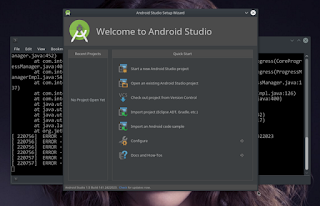ubuntu 14.04 on beta stage on 30th/March/2014 . Considering long time I did not in touch with ubuntu, and this week end I wish to give ubuntu 14.04 a try, well this will be next LTS. Best way to install ubuntu, by downloading cd-image, burn and installing. But I face some situation, can not do such way
- I have no dvd medium to burn ubuntu-14.04-iso ( ubuntu iso size is about 984 mb and I have only 700 mb CD)
- I wish to install minimum applications : base system, internet browser, phablet-tools, office suite, graphic editor (gimp & inkscape), image viewer, pdf viewer. archive manager, music player
- Mate Desktop Environment
- Some android rom build tools
My Situation
- Have a funtoo amd64 live on a partitions
- 2 TB Hard disk ( I can serve about 30 GB for ubuntu )
- Good Internet connection
Thus bootstraping ubuntu base system is the best choice for me, and it is supper dupper easy. No need special skill in linux. Everybody can do it while listening music, or browsing internet for find thousands of help.I run from live funtoo
- Open Terminal
- Prepare the disk, serve a partition for ubuntu. I made 30 GB on /deb/sda10
- Create ext4 systemfile : # mke2fs [space] -t [space] ext4 [space] -L [space] ubuntu [space] /dev/sda10 [enter]
- Create mount point mkdir /ubuntu and mount the partitions # mount /dev/sda10 [hit-space] /ubuntu [hit-enter]
- Execute command on terminal : debootstrap [space] --arch [apsace] amd64 [space] trusty [space] http://archive.ubuntu.com/ubuntu [enter] depending on the internet connection speed, its take about 15 minutes
Chrooting
After completing debootstraping debian/ubuntu base system, we need to continue installing Kernel, tweaking fstab file and setting boot loader. Thats all what we need to boot ubuntu base system and build up further on the real-system
- # cp [space] -L [space] /etc/resolv.conf [space] /ubuntu/etc/ [enter] hit Y if being asked (This for copying file resolv.conf from live linux to new bootstraping ubuntu base system, in order to enable us connect internet in chroot environment)
- # mount [space] -t [space] proc [space] none [space] /ubuntu/proc [enter]
- # mount [space] --rbind [space] /sys [space] /ubuntu/sys [enter]
- # mount [space] --rbind [space] /dev [space] /ubuntu/dev [enter]
- # chroot [space] /ubuntu [space] /bin/bash [enter]
- welcome to ubuntu chroot environment
- TEST INTEERNET CONNECTION
- # ping [space] -c [space] 3 [space] google.com [enter]
If you were see something unknown host google.com on terminal output, you face trouble, No Internet connection. check your internet stuff. Otherwise you see :
- 64 bytes from fm-dyn-111-94-248-182.fast.net.id (111.94.248.182): icmp_seq=1 ttl=62 time=9.67 ms
- 64 bytes from fm-dyn-111-94-248-182.fast.net.id (111.94.248.182): icmp_seq=2 ttl=62 time=10.0 ms
- 64 bytes from fm-dyn-111-94-248-182.fast.net.id (111.94.248.182): icmp_seq=3 ttl=62 time=33.9 ms
Then you are safe to continue.
In chroot environment
- Execute comand : # apt-get [space] update [enter]
ubuntu will show something connection with repository archive.ubuntu.com . To connect directly to archive.ubuntu.com is recommended rather than closer mirror, since the beast is in beta stage.
- Install aptitude which is more handy than apt-get : # apt-get [space] install [space] aptitude [enter]
After installing aptitude you can compare between apt-get vs aptitude by executing apt-get --help and aptitude --help
- Edit /etc/fstab file with nano text editor execute # nano [space] -w [space] /etc/fstab [enter] If you were face output nano : command not found . Install nano by executing # aptitude [space] install [space] nano [enter] after complete installing, repeat above command. Empty file will appear
Items on /etc/fstab file ( we need to type on by hand )
# file system
|
mount point
|
type
|
options
|
dump
|
pass
|
Edit the file to looklike
/etc/fstab
# file system
/dev/sda10
|
mount point
/
|
type
ext4
|
options
defaults
|
dump
0
|
pass
1
|
Now we have very basic
/etc/fstab file to enable kernel mounting root file system to boot on real-system. we can tweak later as root after booting on real system
Install Appropriate Kernel
- check kernel availability, # aptitude [space] search [space] linux-image [enter]
choose desired kernel
- # aptitude [space] install [space] linux-image-3.10.0-20-generic [enter]
Critical
- Since ubuntu also grab to install BOOTLOADER automatically when we installing kernel. We need to be ready to install grub (today popular linux bootloader)
- It is generally safe to install GRUB BOOTLOADER at MBR ( usually /dev/sda ) ubuntu OS-Probber smart enought to detect all operating systems in your computer. but it will be different scenario if your system is EFI system This beyond the scope of this article
- My scenario : DID NOT INSTALL GRUB BOOTLOADER due to I wish live funtoo will manage the bootloader
- If you wish different, by installing GRUB bootloader, recommended to install at mbr /dev/sda
something like
- [*] /dev/sda and hit enter / OK
- give root a password before rebooting (otherwise you can not login on real system) by executing : # gpasswd [space] root [enter]
- key in appropriate password (system will ask twice
- By default, ubuntu exploiting sudo too much. Thus good idea to add a user for daily use in this CHROOT environment, to enable us logging-in as a user and use sudo to have root previllege
- Excute : # useradd [space] -m [space] -g [space] users [space] -G [space] root,sudo,admin,video,audio,cdrom [space] -s [space] /bin/bash [space] johny [enter]
- To know what are meaning of above command execute useradd [space] --help [enter]
- Give user johny a password : # passwd [space] johny [enter]
- key in your desired password string
NOTE : I used wired internet connection, thus no problem without configuring Network Tools, for someone using wireless. Have to configure proper networking
Install Wireless Tools # aptitude [space] install [space] wireless-tools [enter]
Install wpa_supplicant # aptitude [space] install [space] wpa_supplicant [enter]
Ready to Go
Execute : # exit [enter] We exiting CHROOT environment. Manage live linux system to boot fresh ubuntu base syetm.
- If you use populer linux distros like LinuxMint, Fedora, Opensuse just execute $ sudo update-grub will add new ubuntu system into bootloader options
- I use Funtoo, and need to poke file /etc/boot.conf
...
"Ubuntu 14.04" {
scan /ubuntu/boot
kernel vmlinuz-3.10.0-20-generic[-v]
initrd initrd.img-3.10.0-20-generic[-v]
params root=/dev/sda10
}
...
|
Execute :
# boot-update [enter] THAT'S IT ... rebooting machine will have ubuntu 14.04 option to boot.
If you were face can not log-in, after booting into ubuntu real system on fresh install, it's probably beta BUGS. Options we can take is to bootstrap lower release like : precise (12.04), Quantal (12.10), Raring (13.04), Saucy (13.10) and upgrade to trusty after booting real-system. Upgrading the base system is safe in all scenario
Booting Real System
I was safe booting into real system as user and connecting internet with
$ sudo dhclient eth0
INSTALLING MATE-DESKTOP 1.8 on UBUNTU 14.04 base System