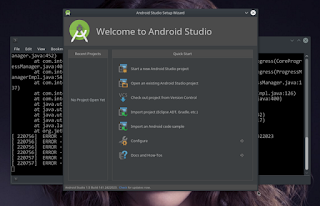Intertec ( salah satu vendor Smart Phone asal Indonesia ) merilis produk bertajuk "MyPhone". Sebagai BUKAN SEORANG TECH SAVVY, sedikit kebingungan dengan detil Produk ini. Code "8225" bukan mudah dipahami awam. Ketertarikan saya pada produk ini karena dalam "Iklan" disebutkan device ini berplatform "msm8225".
Namun saat My403 device dihubungkan ke PC, untuk sedikit mengenali "Hardware", muncul kebingungan. Dengan setelan "Android Debug (ADB)" aktif, Mesin LinuxMint 17 amd64 mengenali port USD sebagai "Mediatek", tidak salah lagi Vendor ID : "0e8d" adalah MediaTek atau dikenal sebagai MTK. ADB Daemon pun "Tidak Mengenali" device ini ....
- Tinjauan Umum Hardware
- Nilai Komersial
- Casing
- SIM Slot
- Performa
- Desain dan Tampilan
- Android Tweaker
Myphone Zenith Series My403. Spesifikasi "Dasar" Hardware My403 "agak" sesuai dengan spesifikasi yang diinformasikan situs Qualcomm, kecuali pada "DUKUNGAN RESOLUSI"
"Ketidak Sesuaian ini "Bukan Pembohongan Publik", melainkan lebih bisa dianggap "Kenekatan Teknis" Vendor, dengan asumsi bahwa My403 benar menggunakan MSM8225. Meskipun informasi publik setiap device yang bisa dilihat pada "Setting > about phone" MSM8225..." diletakkan dibawah item "Serial Number".
My403, dengan Harga ( July 2014) pada kisaran 1.000.000 rupiah, Screen 4.5 Inch, System Operasi Android 4.0.4 Ice Cream Sandwich, RAM 768 MB, Internal ROM 4GB, Kamera 8 MP, battery 2.000 mAh tergolong cukup bisa bersaing. Sekali lagi dengan Asumsi My403 berplatform MSM8225 ... dimana daftar device yang menggunakan Platform tersebut adalah : HTC Desire 500, HTC 606w, Samsung Galaxy Win, HTC Desire 600, Huawei Ascend G525 dengan Harga di Pasaran lebih dari "dua Kali My403" harusnya My403 Laris manis.
Bahan dasar casing My403 berupa Plastik, harus diakui fabrikasi casing sangat bagus, membawa tampilan elegan, dengan Desain yang tidak diragukan lagi, mendompleng Popularitas "Aple iPhone 4/4s. Fabrikasi casing bahan Plastik pada My403 secara keseluruhan sangat bagus dan layak dapat bintang. Satu - satunya kelemahan adalah pada "Battery Door" . Petunjuk "cara membuka battery door, tertempel pada bagian belakang setiap batang device", namun tidak mudah dipahami. Kesalahan dalam membuka battery door akan berakibat fatal, kait pengunci terlihat sangat lemah, diduga bila terlalu sering dibuka (misal 25 kali buka > tutup> bisa jadi battery door akan tidak kuat lagi mengunci battery, meskipun battery sendiri tidak tergantung oleh battery door ini, artinya device ini akan aman bila dioperasikan Tanpa Battery Door ..... :)
My403 didukung "Dual Sim" GSM-GSM(WCDMA), Slot 1 Mini SIM mendukung komunikasi WCDMA/ 3G, sementara Slot 2 Micro SIM mendukung komunikasi GSM / 2G. Dengan tingkat Harga saat rilis, device ini patut dibanggakan. Teknik "lawas" yang masih berdaya guna, penjepit sim slot 2, harus diangkat untuk menempatkan SIM dengan cara "Geser Angkat"
Banyak USER, penasaran dengan Versi Android, mereka berpikir Android 4.0.4 lebih baik dibanding Android 2.3.7. Perlu dipahami, setiap Perangkat Lunak ditulis sesuai dengan Kapasitas Perangkat Keras , sangat tidak bijaksana melakukan instalasi Perangkat Lunak pada Perangkat Keras yang tidak mampu mendukungnya, karena akan berakibat Fatal, dimana device mungkin saja Tidak dapat Beroperasi dengan baik. My403 dengan Android 4.0.4 beroperasi dengan baik, RAM 768 MB, cukup mampu melayani sebagian besar pengguna dengan pemanfaatan SmartPhone untuk : "Voice Call, Texting (sms), Sosmed FaceBook, Twitter, Chat : BBM, WhatsApp" (WhatsApp, Line, WeChat adalah sejenis, ada baiknya user memilih salah satu aplikasi saja agar tidak memberatkan cache di RAM) Selain WhatsApp yang berbayar (USD 1 per tahun), chat app lain menjual Iklan, ini akan sangat memberatkan "RAM cache"
Tidak dapat diragukan, MyPhone My403 Zenith Series, memiliki Desain dan Tampilan sangat menggiurkan. Terutama warna Putih dengan "Aksen Metalik", ide dan fabrikasi brilian untuk Pencontekkan yang sungguh Tidak Terhormat. Semestinya Intertec bila benar-benar terlibat dalam proses produksi, seharusnya tidak perlu melakukan penjiplakan Design secara kasat mata. Akan tetapi boleh jadi keputusan menjiplak desain iPhone 4 ini akan memperlanjar Penjualan, karena sebagian (Terutama) Masyarakat Indonesia tidak peduli dengan hal tersebut, atau bahkan "Bangga" menggunakan "iPhone Jiplakan". Device ini sangat cocok buat "Para Hedonis Berkantong Tipis"
Buat para Android TWEAKER, maupun Penggemal Rom Flashing Festival, alias Opreker, Device ini sangat menantang, karena perlu disibak Jatidirnya. Kecuali Intertec bersedia membuka diri, apa sebenarnya yang mereka Jual .... wkwkwkwkw. Dengan Android Debugging Aktif, adb daemon tidak mengenalinya, Penulis belum mengetahui bagaimana mencapai "Development Option" untuk device ini, sesuatu yang umum dan mudah dipahami para Tweaker bahkan paling pemula sekalipun. Kekhawatiran penulis adalah Inrtertec ( bisa sengaja bisa tidak ) Terlibat dalam Pembohongan Publik dengan memanipulasi Data Hardware Platform. Atau Intertec Korban dari perbuatan Pabrikan OEM, yang tidak bertanggung Jawab. Apakah Vest GuoHong Communication & digital Information Co Ltd ikut bertanggung Jawab ?